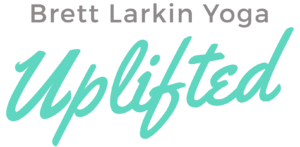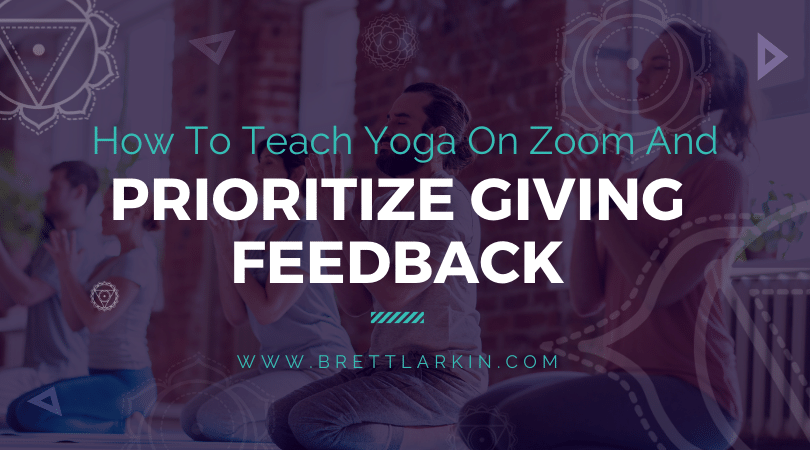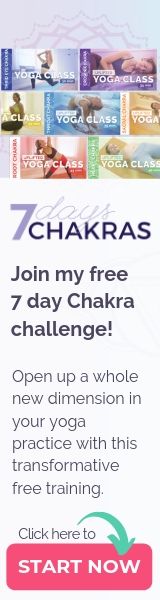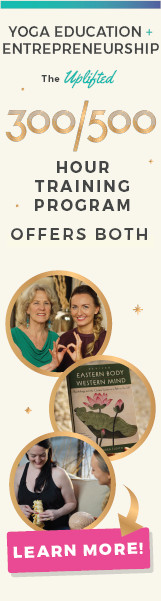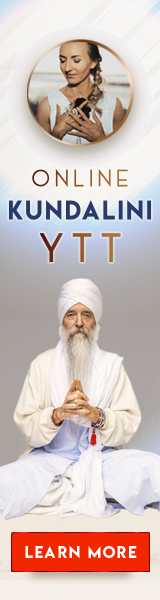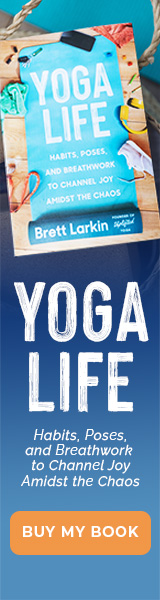If you are looking to prioritize student feedback during your live Zoom yoga classes, you may not be as concerned with creating a reusable product; however, I still suggest using two devices if possible. Using two devices enables you to pin or spotlight yourself on one device while monitoring your students on the other.
If you have two devices available, follow my step-by-step instructions on how to teach yoga on zoom with two devices. If you are only using one device, I suggest using your device with the largest screen, preferably a computer.
Here are my suggestions to help you create the most effective zoom class environment if you want to prioritize feedback.
1. Keep your class size manageable.
Whether you are using 1 or 2 devices to teach your live zoom classes, you will want to ensure that your viewing device screen is on “gallery view” so you can see all of your students. Although gallery view can accommodate up to 25 participants, Zoom only allows you to pin or spotlight up to 9 participants at a time.
2. Request that your students mute their microphone and turn on their video.
Once you’re ready to begin your virtual yoga class, ask that everyone mutes themselves and turns their cameras on (if they’d like feedback). By muting everyone’s microphones, you’re not subject to random background sounds, like barking dogs or noisy neighbors. These extra sounds can not only be distracting but also drown out any feedback that you may be trying to give.
3. Help your students set up before class begins.
Spend a few moments before class begins to help your students adjust their camera or position so that you are able to see their full body on your screen. Extended Standing Pose (Urdhva Hastasana) is a great pose to have them demo to ensure their full body fits into view.
4. Consider the style of yoga you are teaching.
Similar to in-person yoga classes, if you are instructing a fast-paced vinyasa style class there will be fewer moments to offer personalized feedback or cues to your students throughout the class. Consider spending some time in static, Hatha-style poses to give you the time to observe and offer cues specific to your students.
You might also like: 12 Actionable Tips For New Yoga Teachers Who Are Scared To Teach
5. Switch your screen view to ‘spotlight’.
Switch your viewing screen between “gallery view” and “spotlight” to get a closer look at individual students to offer even more personalized cues.
6. Always be sure to leave time for savasana!
Including a guided relaxation is a really nice way to offer your students the perfect ending to a high touch, virtual yoga class experience. At this point, you can return to gallery view and join your students on the mat or by playing relaxing music to end the session.
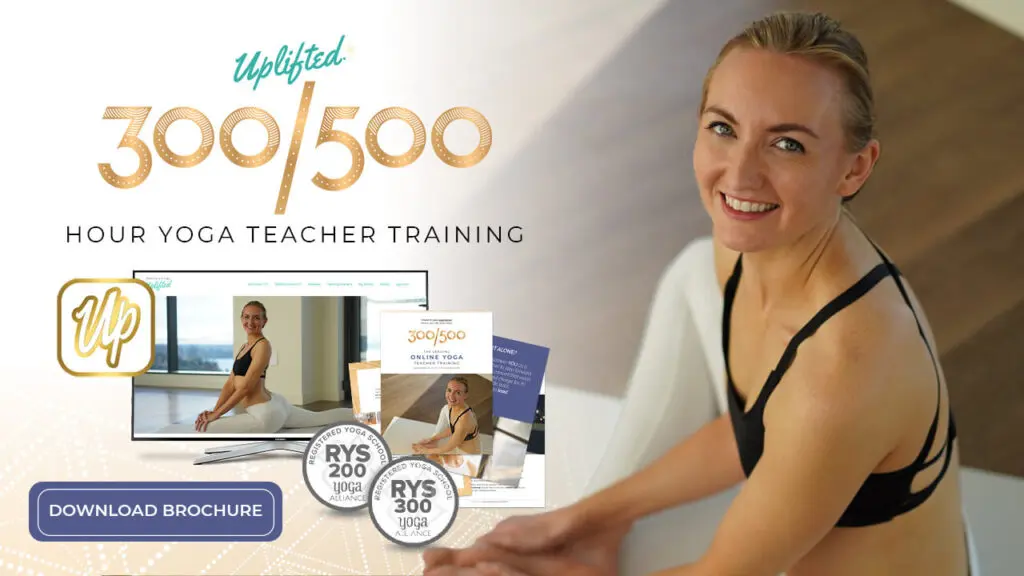
Sneak Peak into My 300-Hour YTT - FREE Videos, Info Session, Bonuses!
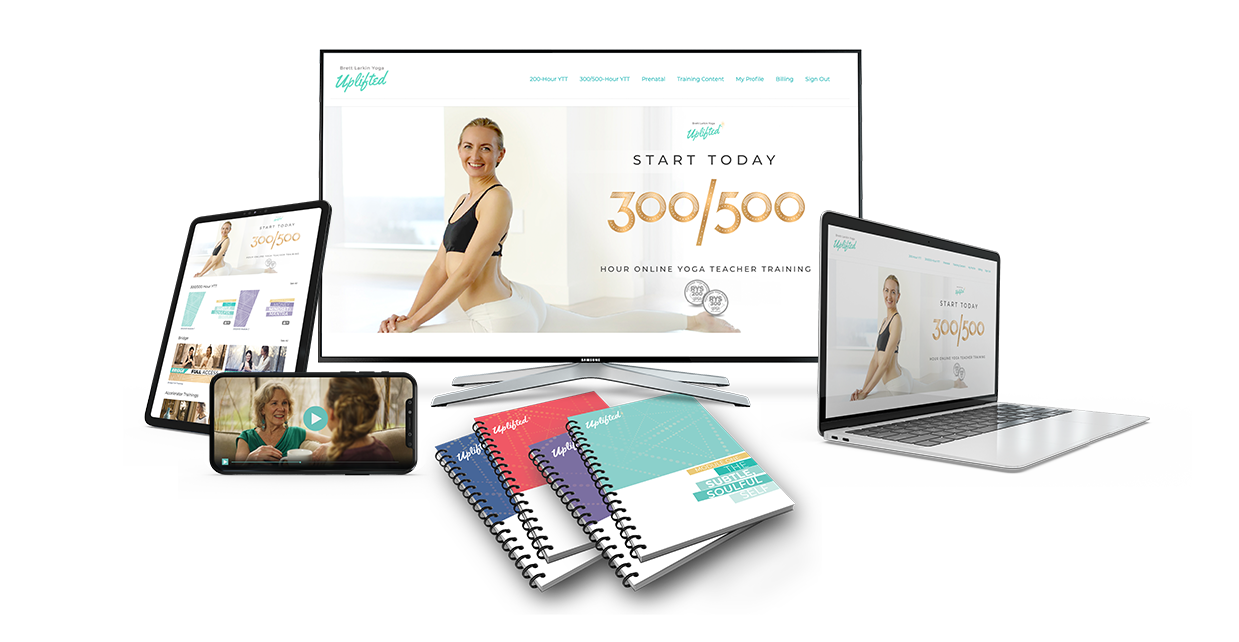
YOU MIGHT ALSO LIKE
- How To Create Mindful Somatic Yoga Sequences Your Students Will Love
- What Is Mindset Coaching? A Complete Breakdown
- 5 Affordable Yoga Teacher Insurance Plans (Updated 2024)
- How To Make A Life Coaching Intake Form
- 7 Steps To Start A Life Coaching Business
- What Is A Self Love Coach? And How To Become One
- Self-Coaching: How To Become Your Own Life Coach
- Types Of Life Coaches: How To Choose Your Life Coaching Niche
- 20 Awesome Ways To Make Money As A Yoga Instructor
- Life Coach Marketing: A Comprehensive Guide For Long-Term Growth
- How To Get Clients For Life Coaching
- Are Life Coaches Worth It? Take This Self-Assessment To Find Out.
- How Much Does A Life Coach Make? Around $5k+ A Month
- Yoga Cues 101: Everything You Need To Teach Yoga
- How Much Do Yoga Teachers Make? (And How To Earn More)
- Life Coaching Skills: Are You Meant To Be A Life Coach?
- How To Incorporate Somatic Coaching Into Your Yoga Practice
- How to Easily Modify 6 Common Yoga Poses [+VIDEO]
- Try This 30-Minute Yoga Nidra Script for Deep Sleep and Relaxation [+ Video]
- 8 Best Yoga Podcasts For Yogic Business And Living
- How To Become A Life Coach (For Yoga Teachers)
- How To Use Social Media To Grow Your Yoga Business
- How To Find Your Yoga Niche (And Make $5K/mo)
- How To Make $5k Per Month As A Yoga Teacher
- How to Plan a Yoga Retreat That Earns 6 Figures
- Which Uplifted online yoga training is right for you?
- Creating Inclusive Yoga Spaces: Here’s What To Avoid Saying
- The Best Yoga Business Coaches to Skyrocket Your Income
- Traditional Yoga Class Plan Template (Tips for Yoga Sequencing)
- Best Blog Platform for Yoga Teachers
- Managing Cash Flow and Profit In Your Yoga Business
- The Top 5 Biggest Fears of New Yoga Teachers
- The Best Yoga Playlists For Yoga Teachers
- Why You Need A Yoga Intake Form (FREE download)
- How to Make a Logo for Your Yoga Business (No Design Skills Needed)
- This Cold Email Will Help You Land a Corporate Teaching Job
- This Cold Email Will Help You Land a Studio Teaching Job
- 9 Yoga Modifications for Pregnancy and How to Teach Them
- Our Expert Advice On How and Why To Teach Corporate Yoga
- How to Upgrade Your Yoga Alliance Certification Designation to 300 / 500 RYT
- How to Register Your YTT Certificate With Yoga Alliance (With Photos)
- How to Get Traffic to Your Yoga Website With SEO
- How to Update Your Yoga Alliance Teacher Profile Step-by-Step
- 6 Best Online Course Platforms For Yoga Teachers (Ranked)
- How To Make An Instagram Business Account As A Yoga Teacher
- 12 Actionable Tips For New Yoga Teachers Who Are Scared To Teach
- How To Prioritize Student Feedback On Zoom
- How To Teach Yoga On Zoom With Two Devices In 6 Easy Steps
- What Is Trauma Informed Yoga And Should I Get Certified?
- 10 Things You Must Do After Your Yoga Teacher Training
- 13 Types of Yoga Teacher Tax Deductions (And Other Tax Tips)
- My Exact Tech Tools For My Million Dollar Online Yoga Platform
- 10 Best FREE Facebook Groups For Yoga Teachers
- How To Log Yoga Alliance Continuing Education Hours
- The Only 7 Yoga Alliance Membership Benefits (Some Are Free)